Overview
While Hyperion Financial Management (HFM) applications do not regularly suffer from technical issues, there are certain situations that can cause your application to become unresponsive. This scenario usually is caused by poorly designed or corrupted HFM member list or calculation rules which run in a loop. (e.g. self-referencing member lists) When this happens, the application becomes frozen and even a restart of the servers/application will fail to solve the issue since the rules are executed again on startup.
One way to resolve this issue is to revert to a backup; however, this could result in the loss of artifacts and/or data. Fortunately, there is a better way to solve this problem that will minimize downtime and prevent the loss of information!
The information provided below will cover key details and complete recovery steps using the HFM COMMA application as an example.
HFM Database Concepts (Rule File Storage)
While the HFM relational database contains a plethora of tables, one table (<appname>_BINARYFILES) contains the key to this solution. HFM Rules, Metadata, Member Lists, and other Application Settings are all stored in this table. (see my other post about altering HFM Starting years via this table for more information!) When you use the HFM user interface to import Rules / Member lists / Metadata to the application, the information is placed in the appropriate instance of the table. (e.g. COMMA_BINARYFILES) The LABEL column indicates what type of information is being stored (AppSettings, CalcRules, MemberListRules, SharedAppData, etc.) while the BINARYFILE column contains the data.
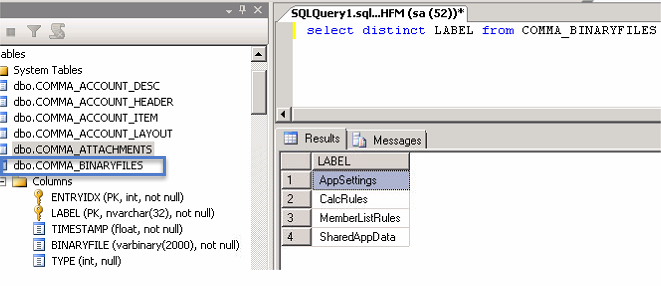
Since the BINARYFILE column can only contain 2,000 bytes of data, you will find multiple rows of for a given type. (e.g. Rules files will typically have numerous rows since rule files are typically much larger than 2,000 bytes) When the data needs to be used in the application, it is read in ascending order based on the ENTRYIDX column.
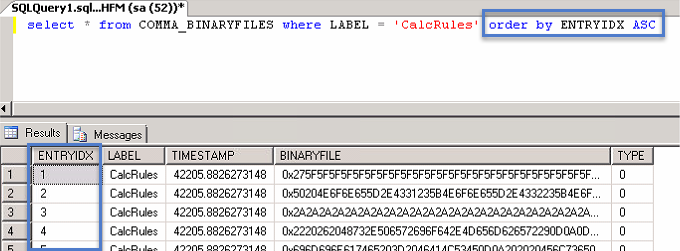 .
.
While the BINARYFILE data does not appear to be readable, it is simply the ASCII values stored as a string as opposed to the actual human readable characters. The beginning of the 2nd row has been decoded for reference:


Resolving HFM App Hang Up
While the HFM database table ‘history lesson’ was fun, how exactly does this solve the problem? Since the HFM application is looking for specific LABEL values for Rules / Member Lists, the easiest way to resolve the issue is to update the LABEL for the relevant rows so that HFM will no longer “see” them as rules / member lists. This will effectively give HFM a clear slate and it will startup as expected. (Before doing anything with the application you should re-load a good set of rules / members though!)
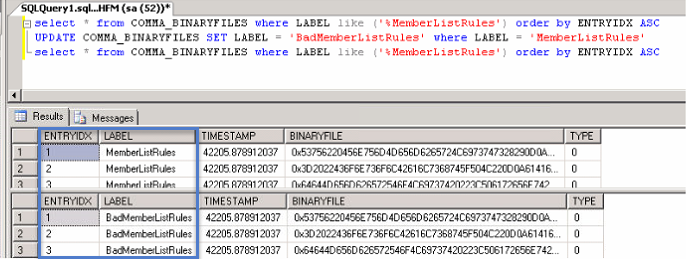
IMPORTANT – You should not make these changes while the application is running! Be sure to stop the application first!
The following steps should be followed to fully recover the application:
- Stop HFM Services
- Connect to the database and execute a query to change the Label value to a dummy value
- Member Lists – UPDATE <APPNAME>_BINARYFILES SET LABEL = ‘BadMemberListRules’ WHERE LABEL = ‘MemberListRules’
- HFM Rules – UPDATE <APPNAME>_BINARYFILES SET LABEL = ‘BadCalcRules’ WHERE LABEL = ‘CalcRules’
- Restart HFM Services
- Connect to Application
- Load new Member List or HFM Rules
- NOTE – If this is an EPMA application or you are using Calculation Manager, be sure to correct the rule issue and redeploy the application